
1
2 3
Getting started with
Logitech® Gaming Keyboard G105
Getting started with
Logitech® Gaming Keyboard G105
On
USB
www.logitech.com/G105/support
English
Customizing your keyboard
Create profiles and macros for your Gaming Keyboard G105
with the Logitech® Gaming software. Download the latest release
from Logitech by doing the following:
1. Visit www.logitech.com/G105/support.
2. Choose Downloads, and then follow the on-screen prompts.
Français
Personnalisation de votre clavier
Créez des profils et des macros pour votreclavier
GamingKeyboardG105 à l’aide du logiciel Assistant pour jeux vidéos
de Logitech®. Téléchargez la dernière version depuis le site deLogitech
en procédant comme suit:
1. Visitez le site www.logitech.com/G105/support.
2. Choisissez l’option de téléchargement, puis suivez les instructions
apparaissant à l’écran.
Nederlands
Je toetsenbord aanpassen
Maak profielen en macro’s voor je Gaming Keyboard G105 met de
Logitech®-gamesoftware. Ga als volgt te werk om de nieuwste release
van Logitech te downloaden:
1. Ga naar www.logitech.com/G105/support.
2. Kies Downloads en volg dan de aanwijzingen op het scherm.
Ελληνικά
Προσαρμογή του πληκτρολογίου σας
Δημιουργήστε προφίλ και μακροεντολές για το πληκτρολόγιο παιχνιδιών
G105 που διαθέτετε με το λογισμικό Logitech® Gaming software.
Πραγματοποιήστε λήψη της πιο πρόσφατης έκδοσης από τη Logitech,
κάνοντας τα εξής:
1. Επισκεφθείτε την τοποθεσία www.logitech.com/G105/support.
2. Επιλέξτε τα Στοιχεία λήψης και στη συνέχεια ακολουθήστε τις‑οδηγίες
πουεμφανίζονται στην οθόνη.
Türkçe
Klavyenizi özelleştrme
Logtech® Oyun yazılımıyla Gamng Keyboard G105 klavyenz çn
proflve makro oluşturun. Şu adımları zleyerek Logtech’ten en son
sürümü ndrn:
1. www.logtech.com/G105/support adresn zyaret edn.
2. Yüklemeler’ seçn ve arkasından ekrandak talmatları zleyn-.
English
Product features
1. G-keys—Programmable keys that you can
customize to create a profile for individual
games or applications.* A profile defines what
a G-key does when you press it.
2. M-keys—Each M-key extends the capability
of the G-keys, allowing you to assign up to
3 dierent key configurations to each profile
for your G-keys. This allows you to react to
dierent game scenarios in a single profile by
switching between the M1, M2 and M3 keys.*
3. MR-key—Use this key to record quick macros.*
For instructions, see Recording a quick macro
in this guide.
4. Game/desktop mode switch—Disables/enables
the Windows/Context Menu keys so you won’t
activate these Windows features by accident
during a game.
5. Fn + F6 = Mute
6. Fn + F7 = Volume down
7. Fn + F8 = Volume up
8. Fn + F9 = Play/Pause
9. Fn + F10 = Stop
10. Fn + F11 = Previous/Rewind
11. Fn + F12 = Next/Fast forward
12. Backlight key—Controls the backlight intensity
(o, 50%, or 100%)
Recording a quick macro*
Your keyboard has six programmable G-keys that
handle up to three macros each, giving you up to
18 unique functions per game.
1. Press the MR key.
2. Press a G-key.
3. Type the keys you would like to record.
4. Press the MR key.
For more information about programing the G-keys
and other keyboard features, refer to the Logitech
Gaming Software Help.
*Requires the download and installation of the Logitech
Gaming software.
Français
Caractéristiques du produit
1. TouchesG: touches programmables que
vouspouvez personnaliser en créant un profil
pour des jeux ou des applications particulières.*
Un profil définit l’action réalisée par chaque
toucheG lorsque vous appuyez dessus.
2. TouchesM: chaque toucheM augmente
lacapacité d’une toucheG en vous permettant
de lui assigner jusqu’à 3configurations
detouche diérentes pour chaque profil.
Vouspouvez ainsi réagir à diérents scénarios
de jeu dans un même profil en navigant entre
les touchesM1, M2 et M3.*
3. ToucheMR: cette touche permet d’enregistrer
des macros rapides.* Pour en savoir plus,
consultez la rubrique Enregistrement
d’unemacro rapide du présent document.
4. Bouton de mode jeu/bureau: permet d’activer/
de désactiver les touches Windows/Menu
contextuel pour éviter toute activation
accidentelle au cours d’un jeu.
5. Fn + F6 = Muet
6. Fn + F7 = Volume -
7. Fn + F8 = Volume +
8. Fn + F9 = Lecture/Pause
9. Fn + F10 = Arrêt
10. Fn + F11 = Précédent/Retour rapide
11. Fn + F12 = Suivant/Avance rapide
12. Touche de rétroéclairage: contrôle l’intensité
durétroéclairage (désactivé, 50% ou 100%).
Enregistrement d’une macro rapide*
Votre clavier possède 6touchesG programmables
prenant en charge jusqu’à troismacros chacune,
cequi vous donne accès à 18fonctions uniques
parjeu.
1. Appuyez sur la toucheMR.
2. Appuyez sur une toucheG.
3. Tapez sur les touches que vous souhaitez
enregistrer.
4. Appuyez sur la toucheMR.
Pour obtenir davantage de renseignements
concernant la programmation des touchesG
etd’autres fonctionnalités de votre clavier,
consultezla rubrique aide du logiciel Assistant
pourjeux vidéos de Logitech.
*Nécessite le téléchargement et l’installation du logiciel
Assistant pour jeux vidéos de Logitech.
1
2
3 4
11
12
5 6 7 8 9 10
العربية


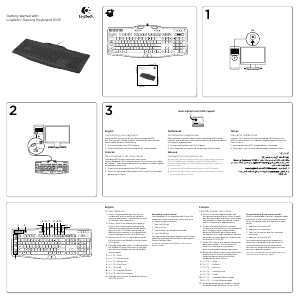

Bu ürün hakkındaki sohbete katıl
Burada Logitech G105 Klavye hakkında ne düşündüğünüzü paylaşabilirsiniz. Bir sorunuz varsa öncelikle kılavuzu dikkatlice okuyun. Kılavuz talebinde bulunmak için iletişim formumuzu kullanabilirsiniz.
cevapla | Bu faydalıydı (0) Devamını oku (Google tarafından çevrildi)
Bu faydalıydı (1) (Google tarafından çevrildi)
cevapla | Bu faydalıydı (0) (Google tarafından çevrildi)