Kullanım kılavuzu Vox 65DSW400U LED televizyon
Vox 65DSW400U LED televizyon’ınız için bir kılavuza mı ihtiyacınız var? Aşağıda PDF kılavuzunu Türkçe olarak ücretsiz olarak görüntüleyebilir ve indirebilirsiniz. Bu ürün şu anda 12 sık sorulan soru, 0 yorum ve 0 oy var. İstediğiniz kılavuz bu değilse lütfen bizimle iletişime geçin.
Ürününüz kusurlu ve kullanma kılavuzu size bir çözüm sunamıyor mu? O zaman ücretsiz tamir hizmetleri için Repair Café’yi ziyaret edin.
Kullanım kılavuzu
Loading…
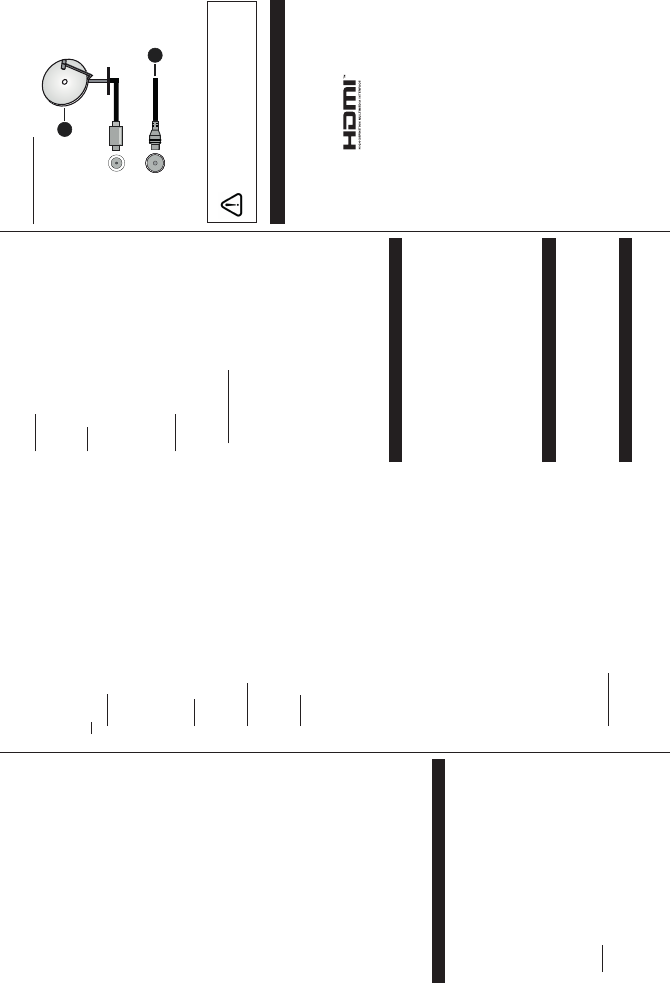
Loading…
Derecelendirme
Bir ürün derecelendirmesi yaparak Vox 65DSW400U LED televizyon hakkındaki düşüncelerinizi bize bildirin. Bu ürüne ilişkin deneyimlerinizi paylaşmak veya bir soru sormak ister misiniz? Lütfen sayfanın alt kısmında bir yorum bırakın.Bu kılavuz hakkında daha fazla bilgi
Vox 65DSW400U LED televizyon cihazınız için basılı bir kılavuza sahip olmanın güzel bir şey olduğunun farkındayız. Kılavuzu her zaman web sitemizden indirebilir ve kendiniz yazdırabilirsiniz. Orijinal bir kılavuza sahip olmak istiyorsanız Vox ile iletişime geçmenizi öneririz. Orijinal bir kılavuz sağlayabilirler. Vox 65DSW400U LED televizyon cihazınızın kılavuzunu farklı bir dilde mi arıyorsunuz? Ana sayfamızdan tercih ettiğiniz dili seçin ve mevcut olup olmadığını görmek için model numarasını arayın.
Özellikler
| Marka | Vox |
| Modeli | 65DSW400U |
| Kategori | LED televizyonlar |
| Dosya tipi | |
| Dosya boyutu | 3.35 MB |
Vox LED televizyonlar için tüm kılavuzlar
LED televizyonlar ile ilgili daha fazla kılavuz
Vox 65DSW400U LED televizyon hakkında Sıkça Sorulan Sorular
Destek ekibimiz faydalı ürün bilgileri arar ve sıkça sorulan soruları cevaplar. Sıkça sorulan sorularda hatalı bir cevaba rastlamanız halinde lütfen bunu iletişim formunu kullanarak bize bildirin.
Evrensel bir uzaktan kumandayı televizyonuma nasıl bağlarım? Doğrulanmış
Evrensel uzaktan kumandanızı bağlamak için hem uzaktan kumandanın hem de televizyonun model numarasına ve marka adına ihtiyacınız vardır. Uzaktan kumanda kılavuzunda markalar ve model numaraları için bir kod listesi bulunmaktadır.
Bu faydalıydı (4576) Devamını okuHDMI ile LED televizyonuma hoparlör bağlamak istiyorum, hangi bağlantı noktasını kullanmalıyım? Doğrulanmış
Özellikle ses ekipmanı bağlamak için yapılmış HDMI-ARC bağlantı noktasını kullanmanız gerekir.
Bu faydalıydı (2093) Devamını okuCihazımı hangi HDMI bağlantı noktasına bağladığım önemli mi? Doğrulanmış
Genel olarak blu-ray oynatıcı veya oyun konsolu gibi bir cihazı herhangi bir HDMI bağlantı noktasına bağlayabilirsiniz. Cihaz daha sonra televizyonunuzdaki ilgili HDMI kanalı seçilerek kullanılabilir.
Bu faydalıydı (992) Devamını okuLED televizyonumun inçlerini nasıl ölçebilirim? Doğrulanmış
LED televizyonunuzdaki inçlerin ölçülmesi, örneğin ekranın sol üst köşesi ile ekranın sağ alt köşesi (kenarı değil) arasındaki diyagonal mesafeyi ölçerek yapılır. Bir inç 2,54 santimetreye eşittir, yani 99 santimetreyi ölçtüğünüzde bu, LED televizyonunuzun 39 inç olduğu anlamına gelir.
Bu faydalıydı (862) Devamını okuUzaktan kumandam aynı markanın diğer televizyon modellerinde de çalışacak mı? Doğrulanmış
Genellikle bir televizyonun uzaktan kumandası aynı markanın benzer modellerinde de çalışacaktır. Ancak, bu markanın tüm modellerinde çalışması alışılmadık bir durumdur. Evrensel uzaktan kumandalar bunu yapmak için daha uygundur.
Bu faydalıydı (507) Devamını okuLCD ve LED arasındaki fark nedir? Doğrulanmış
Her iki teknik de kendi başına ışık yaymayan bir LCD ekran kullanır. Aradaki fark, ekranın arkasındaki ışıklandırmada. LCD ekranlarda bu, CCFL (soğuk katotlu floresan lamba) ile yapılır ve LED, LED ışıklardan yararlanır.
Bu faydalıydı (453) Devamını okuÖlü bir pikseli kendim tamir edebilir miyim? Doğrulanmış
Ölü piksel ile sıkışmış piksel arasında bir fark vardır. Sıkışmış bir piksel hala renklidir ve kendisini eski haline getirene kadar piksele tam olarak hafif bir basınç uygulanarak düzeltilebilir. Ölü bir piksel her zaman siyah veya beyazdır ve kendi başınıza onarılamaz.
Bu faydalıydı (380) Devamını okuHDMI ne anlama geliyor? Doğrulanmış
HDMI, Yüksek Çözünürlüklü Multimedya Arayüzü anlamına gelir. HDMI, bir cihazdan diğerine yüksek kaliteli video ve ses göndermek için kullanılan bir bağlantıdır.
Bu faydalıydı (334) Devamını okuKontrast oranı nedir? Doğrulanmış
Kontrast oranı, en beyaz beyazın en siyahtan ne kadar uzakta olduğunu söyler. Örneğin 400: 1'lik bir kontrast oranı, ekrandaki en siyah siyahın en beyaz beyazdan 400 kat daha koyu olduğu anlamına gelir. Yüksek kontrast oranı, görüntünün keskinliğine katkıda bulunur.
Bu faydalıydı (310) Devamını okuUzaktan kumanda üzerindeki numaraların yanında neden harfler var? Doğrulanmış
Bazı televizyon ayarları harf girmenizi gerektirebilir. Bir düğme üzerinde genellikle üç harf veya başka karakterler vardır. Harf girişi gerektiğinde, ilk harf için bu düğmeye bir kez, ikinci harf için iki kez ve üçüncü harf için 3 kez basabilirsiniz. Bu şekilde metin minimum sayıda buton ile yazılabilir.
Bu faydalıydı (303) Devamını okuLED televizyonumu nasıl düzgün bir şekilde temizleyebilirim? Doğrulanmış
Televizyonu kapatın ve ekrandaki tozu ve kiri mikrofiber bir bezle silin. Kağıt kullanmayın, bu çiziklere neden olabilir. Çok fazla baskı uygulamayın, aksi takdirde piksellere zarar verebilirsiniz. Özel bir deterjan kullanın veya 1 ölçek sirkeyi 1 ölçek suyla karıştırarak hazırlayın. Bezi deterjanla nemlendirin ve ekranı temizleyin. Bezin çok ıslak olmadığından emin olun. Döndürme hareketleri yaparak lekeleri çıkarın. Çizgileri önlemek için ekranı ikinci bir mikrofiber bezle kurulayın.
Bu faydalıydı (299) Devamını okuTelevizyonum için en uygun izleme mesafesi nedir? Doğrulanmış
Bu kısmen kişisel tercihlere bağlıdır, ancak genel bir kural olarak optimum izleme mesafesi, televizyonun çapraz ekran boyutunun yaklaşık 3 katıdır. 60 inçlik (152 cm) bir televizyon için optimum izleme mesafesi 180 inç veya yaklaşık 4,5 metre olacaktır.
Bu faydalıydı (298) Devamını oku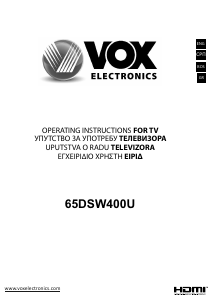



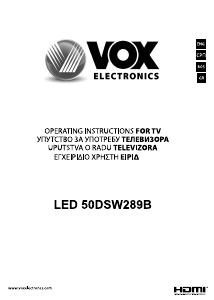
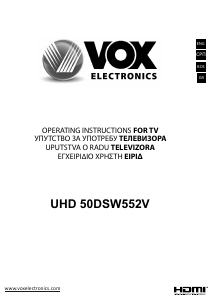

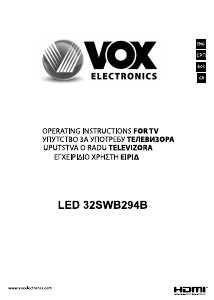
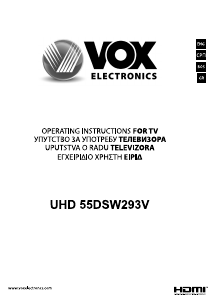
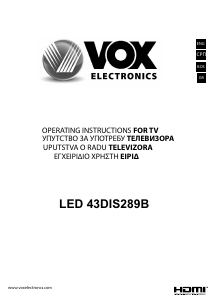

Bu ürün hakkındaki sohbete katıl
Burada Vox 65DSW400U LED televizyon hakkında ne düşündüğünüzü paylaşabilirsiniz. Bir sorunuz varsa öncelikle kılavuzu dikkatlice okuyun. Kılavuz talebinde bulunmak için iletişim formumuzu kullanabilirsiniz.